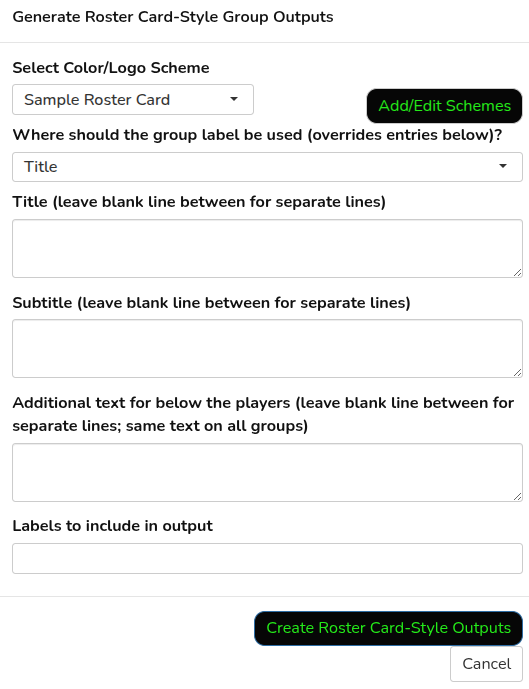Roster Cards
You can create custom roster cards like these in two different ways.
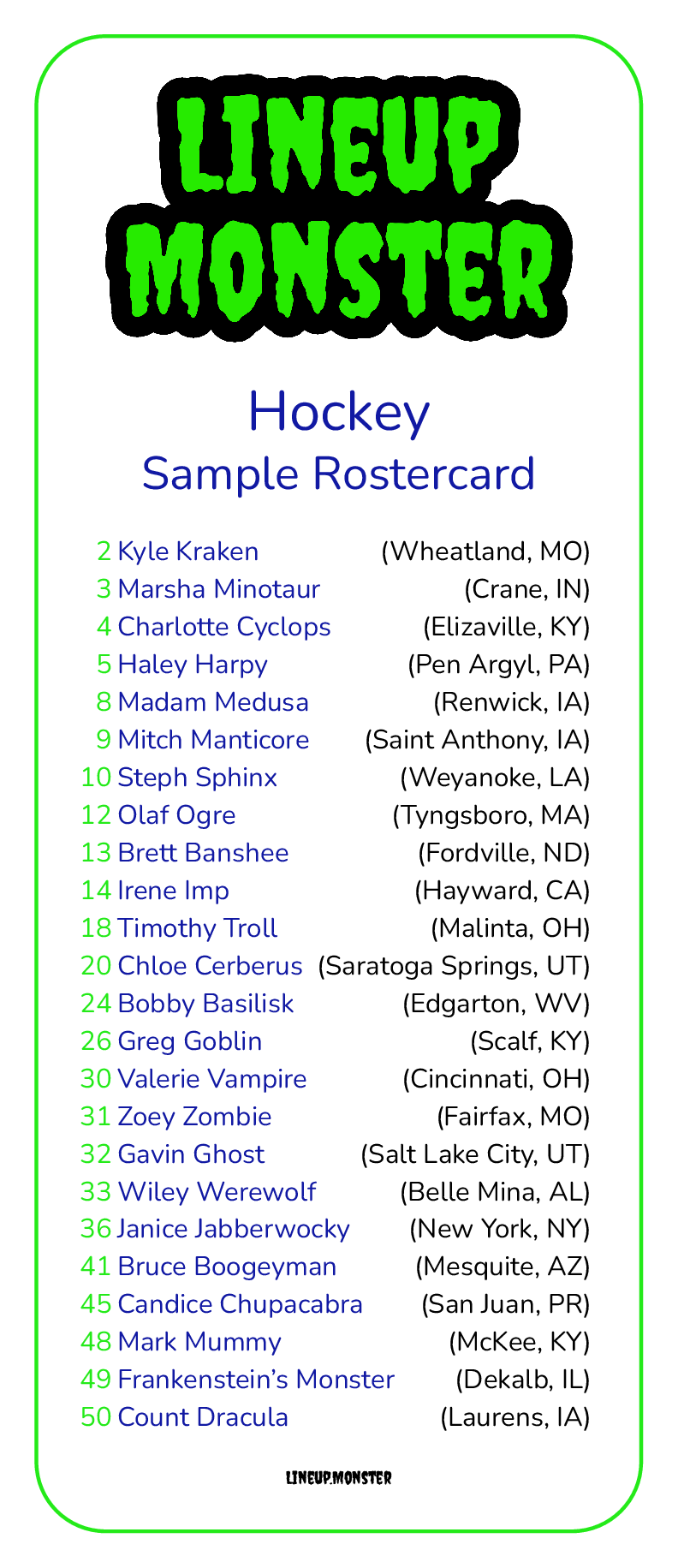
Setup Color Scheme(s)
Before creating your outputs, you can customize the design with your logo and colors. If you are joining a team created by someone else, they may have already completed this step.
See the Logo and Color sections for guidance on adding/modifying your logo and colors. Then, in the “Settings” tab, click “Roster Card Color Setup,” then set a name and select your logo and colors for each element. Preview your choices by clicking “Update/Generate Preview.” Click “Save” to save the customized layout and make it available for your team.
Roster Card of Full team
The simplest roster card generation can be accessed in the “Graphics” tab by clicking on “Roster Card.” Use the dialog box to set the elements, including which (if any) columns to display as additional notes. Then, select the output format (one image as a png or a PDF with multiple cards laid out for printing on labels such as Avery 5163) and click “Create Roster Card.”
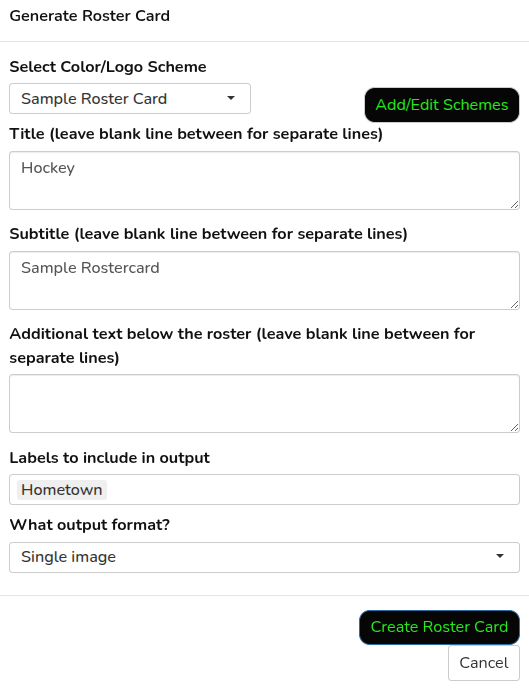
This method includes all players on the roster and sorts them by number then last name.
From Groups
For more control, you can instead generate roster card outputs from the groups tab by clicking on the The photo_library icon.
This method will create one output for each group that is displayed. If there is only one group, it will download as a single image. If there are multiple groups, they will be combined in a zip file.