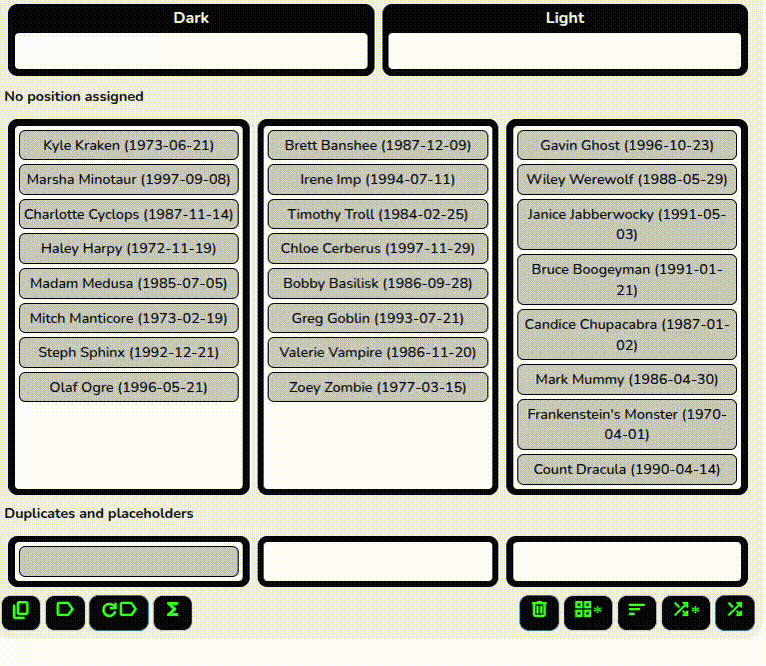Groups from columns
The grid_view* icon on the bottom right of the groups tab opens a dialog that allows you to create groups from roster columns.
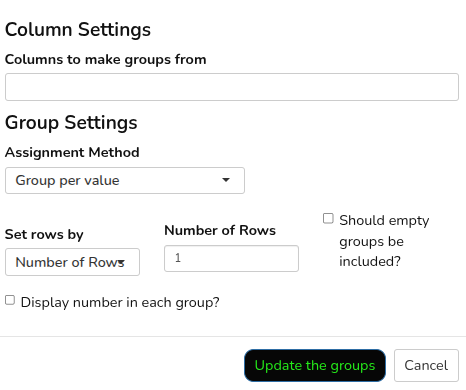
First, select the columns to base the groups on. Next, select if you want to make a group per value or sort and split based on the columns.
Group per value
For “Group per value” the output will have one group for every set of column values. So, if you select “Grade” and have players in 10th, 11th, and 12th, it will create a group for each grade. If you select “Grade” and “Gender”, you would get six groups (10th/boys, 11th/boys, 12th/boys, 10th/girls, 11th/girls, and 12th/girls).
Note that, if you uncheck “Should empty groups be included?” you will only get a group if at least one person belongs to it. In the example above, if there are no 11th girls, that group would not be created.
You can then either select the number of rows or have the system automatically create a row for each value in the first roster column. In the example above, a row for each grade.
Finally, decide if you want the number per group to be displayed, then click “Update the groups” to create your groups.
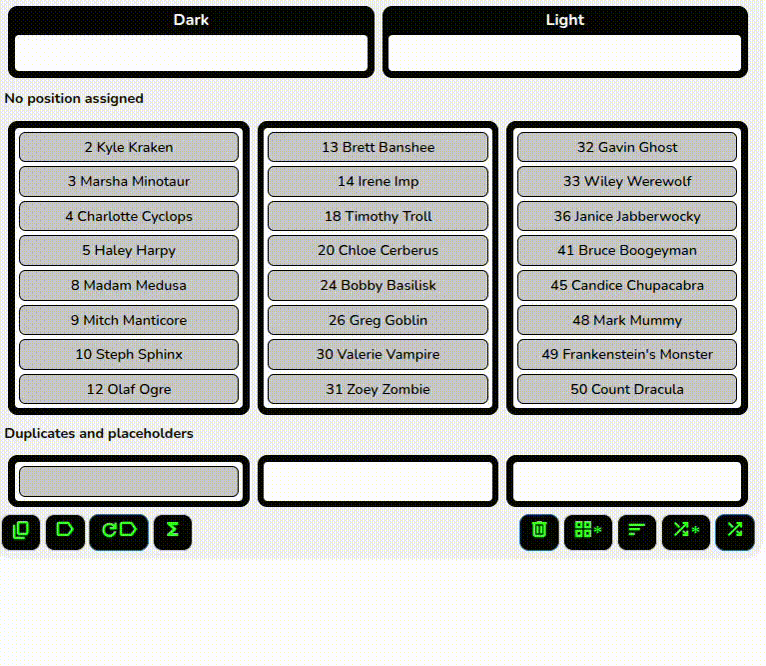
Sort and split
The “Sort and split” method is built to split a column into sorted groups. For example, by age so you would have a young, middle, and older group.
In this method, you select the number of groups to split into and the number of rows (or number per row).
You can also select labels for the groups. As with the base group settings, leaving this blank with generate “Group 1,” “Group 2,” etc.
Finally, decide if you want the number per group to be displayed, then click “Update the groups” to create your groups.