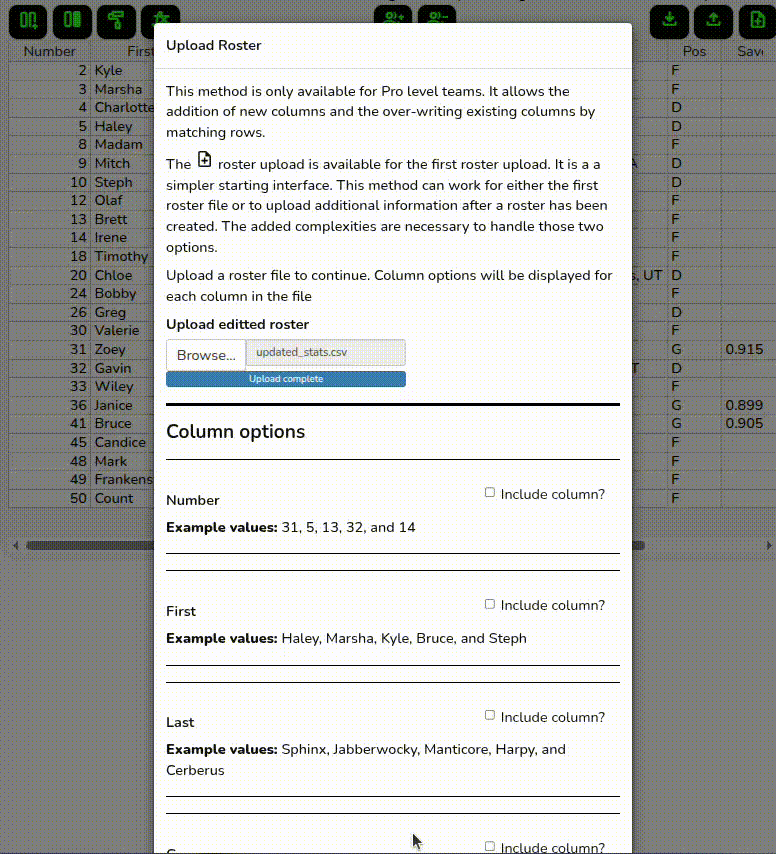Complex Roster Upload
For most users, the simple roster upload in the note_add interface described in the uploading section of the New Team Quickstart is the best option.
However, if you need to add columns to an existing team or update columns (e.g., stats), then the Pro-only roster method accessible via the upload icon in the roster tab is for you.
Upload your file, and you will see a new section added for each column. By default, all columns are excluded on load.
When you check the box to include a column, the app will attempt to guess what you want to do with that column. The options are:
- Match Existing Column
- This is used to determine which players in the roster match the players in the upload
- If your columns are not unique (e.g., two players have the same number), you can select multiple columns to get a unique combination
- Values that are unmatched can either be added as new players or ignored
- The system guesses this when the names match and most of the values are still the same
- Replace Existing Column
- These columns will overwrite the current values for the players they match
- These values will be added for new players if they are added to the roster
- The system guesses this when the names match but the values differ
- New Column
- These columns will be added as brand new columns
- The system guesses this when there is no name match
The Match Problems section will then show any problems in matching. These could be because values are not unique (e.g., two players with the same number) or because no matches were found. If no match was found, you can choose whether to add the unmatched players or leave them out of the upload.
The Preview displays the values that matched (marked with *), the values that are changing (marked as “(old)” and “(new)”), and the new columns that are being added.
If everything looks good, click “Save uploaded roster” to save the upload.